- Double-click the desktop icon to launch GenomeTraveler (GT).

- Double click the GT icon on the desktop to launch GT (If you are using the dongle version, insert the dongle: Sentinel Key in the USB slot before this).
- The start window is displayed.
-
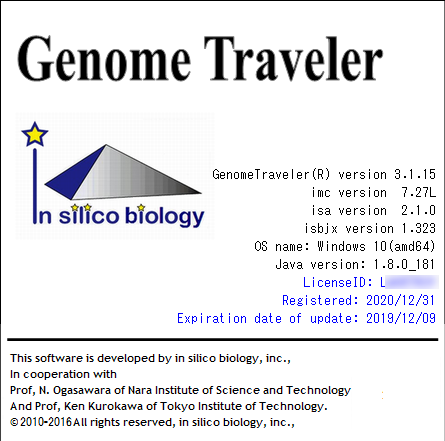
Information displayed on the start window
- GenomeTraveler version: Displays the version of currently installed GT.
- imc version: Version of the bundled IMC
- isa version: Version of bundled in silico Assembler
- isbjx version: version of bundled isbjx OS name: current OS name is displayed
- Java Version: Displays the version of currently installed Java
- LicenseID: The license ID currently being activated
- Registered: The license registration date
- Expiration Date of Update: The permanent license renewal deadline.
- License renewal will not be possible after the deadline.
- In case of permanent license, you can launch and use GT even after expiration.
- In the case of a license with an expiration date, it is impossible to launch GT after the expiration date.
- Background color of the initial screen The background color changes when the license renewal deadline approaches or exceeds.
- Within 2 weeks from the deadline:Orange color
- renewal time limit exceeded (in case of permanent license): Red
- In case of "license with expiration date", GT will not start.
The initial screen automatically closes in about 10 seconds and the GT main window is displayed.
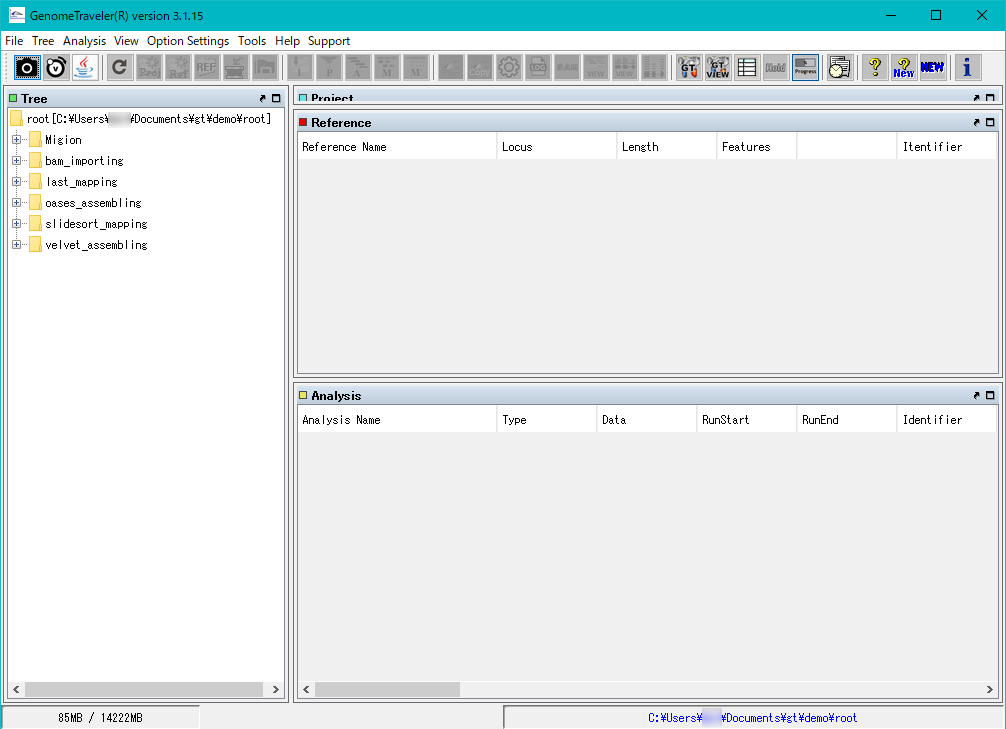
If the initial screen is not displayed, the following cases are possible.
- Cause: Installation of GT is not successful.
- Action Try to listen to the in-silico biology company by e-mail etc. how to deal with it. See "How to start GT from terminal". For Mac, you can easily start up from the terminal by double clicking gtraveler.command in / Applications / gtraveler / bin. •
- Cause: Java is not installed. •
- Action Install Java. For the installation method, refer to in-silico biology company's website. •
- Cause: There is no license. •
- Action Acquire license of GT. •
- Cause: In the case of a trial license, the trial license trial period has expired.
- Cause: It is hidden behind other screens.
- Action Move the other screen so that the start screen of GT can be seen.
- Cause: If you have used a multi-display, the GT screen may be displayed in the display area of another display even if the display is not actually connected.
- Action Press the Windows key + shift key.
- Cause: In the case of a floating license (dongle version), the dongle (Sentinel Key) is not inserted in the USB slot.
- Action Insert the dongle into the USB slot (also possible via a USB hub).
- Cause: The driver for the dongle (Sentinel Key) is not installed.
- Action Install the dongle driver. See How to install dongle driver.
- Cause: The configuration file (option.dat, gtraveler.dat, etc.) is corrupted.
- Action Change the option.dat or gtraveler.dat stored in gtraveler / data in the user area to an alias and then start it.
- Action Try starting GT with the method of starting from the command prompt (Windows) or terminal (Mac). For Mac, the Terminal Window opens automatically first, then the initial screen of GT is displayed.
Do not close the Terminal Window while GT is running.