Double-click the desktop icon to start IMC.
- Double-click the IMC icon on the desktop to launch IMC (As for floating license: if you are using the dongle version, insert the dongle: Sentinel Key in the USB slot before this).
- The start window is displayed.
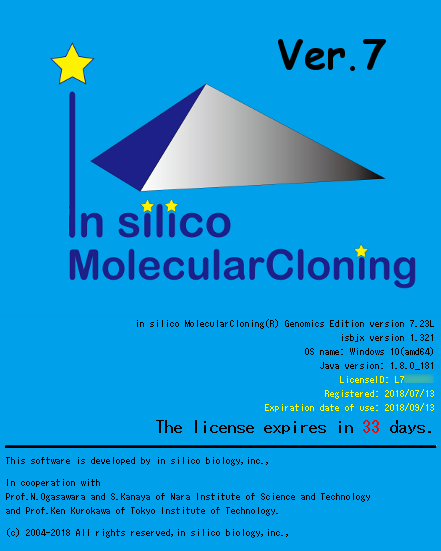
- Information displayed on the start window
- IMC edition name: Entry, Standard, Genomics, Array, Design Suite is displayed.
- Version name: Version of the currently installed IMC is displayed.
- License ID: The currently activated license ID is displayed.
- Dongle ID (only for dongle version): When dongle is inserted, ID of dongle is displayed.
- Registration date: The registration date of the license is displayed.
- Update deadline to latest version: The license renewal deadline is displayed. License renewal will not be possible after the deadline. In the case of permanent license, IMC can be started and used even after expiration.
- Start window background color
- The background color of the start window differs for each edition.
- The background color also changes when the license renewal deadline approaches or exceeds.
- Within 2 weeks from deadline: orange color
- Overdue (in case of permanent license): Red
- In the case of a time-limited license, IMC will not start.
- If the start window is not displayed, the following cases are possible.
- Cause: IMC installation is not successful.
- Action We will inform InSiriko Biology Corporation about how to deal with e-mail etc.
- Action In Windows, start IMC from the command prompt. Refer to "How to start IMC from command prompt".
- Action In Mac, start IMC from the terminal. See "How to start IMC from terminal". For Mac, you can easily execute the method of starting from the terminal by double clicking imc_xx.command in / Applications / imc_xx / bin (where xx of imc_xx is ee, se, ge, ae , ds, which show entry version, standard version, genomics version, array version, design suite version respectively.
- Cause: Java is not installed.
- Action Install Java. For the installation method, refer to in-silico biology company's website.
- Cause: There is no license.
- Action Acquire the license of IMC.
- Cause: In the case of a trial license, the trial license trial period has expired.
- Cause: It is hidden behind other screens.
- Action Move other screens so that IMC start screen can be seen.
- Cause: In the case of a floating license (dongle version), the dongle (Sentinel Key) is not inserted in the USB slot.
- Action Insert the dongle into the USB slot (also possible via a USB hub).
- Cause: The driver for the dongle (Sentinel Key) is not installed.
- Action Install the dongle driver. . See How to install dongle driver.
- Cause: The configuration file (option.dat, layout.dat, etc.) is corrupted.
- Action Change the option.dat and layout.dat stored in imc_xx / data in the user area to an alias and then start up.
- Action Try starting IMC with a method of starting from a command prompt (Windows) or terminal (Mac).
- For Mac, the Terminal Window opens automatically first, then the IMC initial screen is displayed.
- Do not close the Terminal Window while the IMC is running.
- Cause: IMC installation is not successful.