Ligation of two different DNA sequences to generate one DNA sequence.
Operation
- Load two DNA sequences into the main current directory.
- Here we use the sample DNA fragment Bsub_50 kb.gbk sequence as a sample of DNA fragment sequence digested and digested with a specific restriction enzyme (BamHI) in advance.
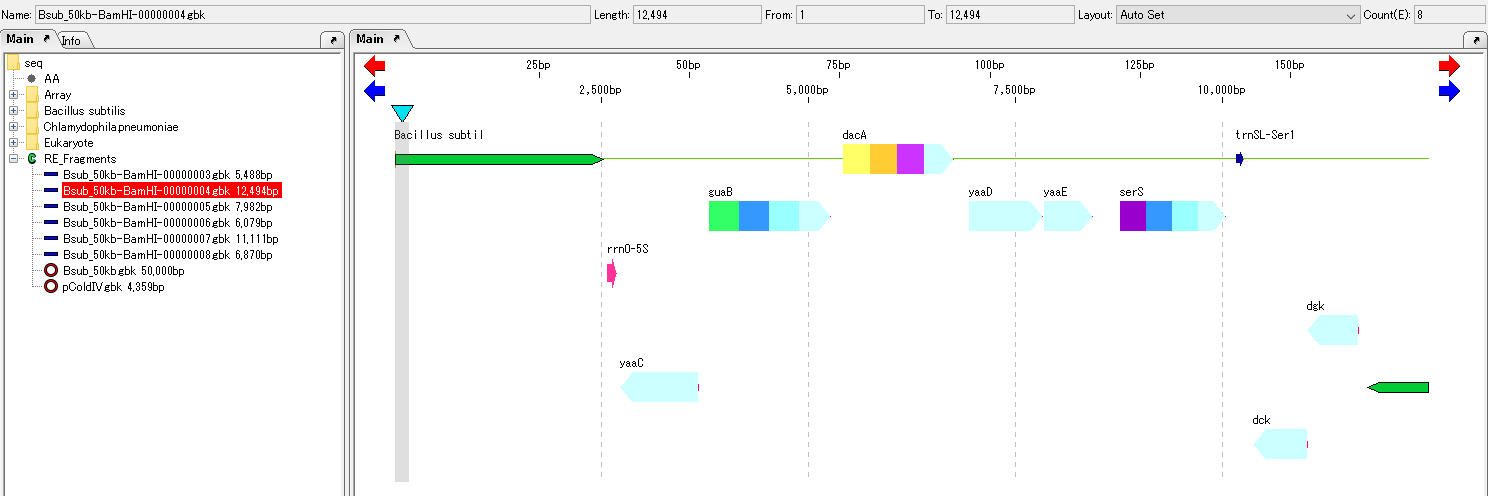
- Since these fragments digested and cleaved with one restriction enzyme, they have the same terminal shape.
- From the menu, choose Cloning -> Ligation -> Simple Ligation.
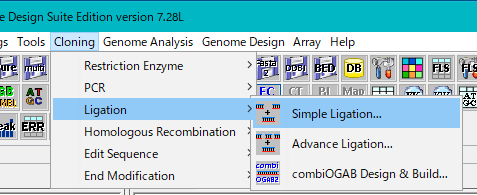
- The Ligation dialog will be displayed.
- If the Self Ligation check box was checked, uncheck it.
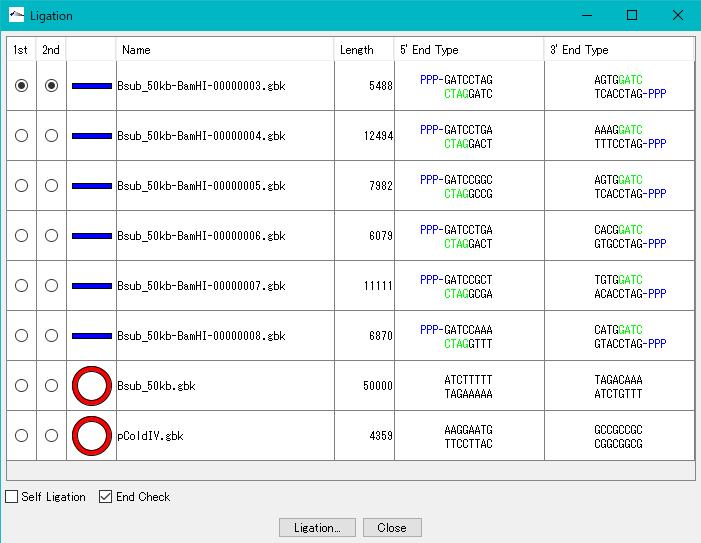
- Select the two fragments to be ligated.
- Select one with the 1st radio button and 2nd radio button for the other one.
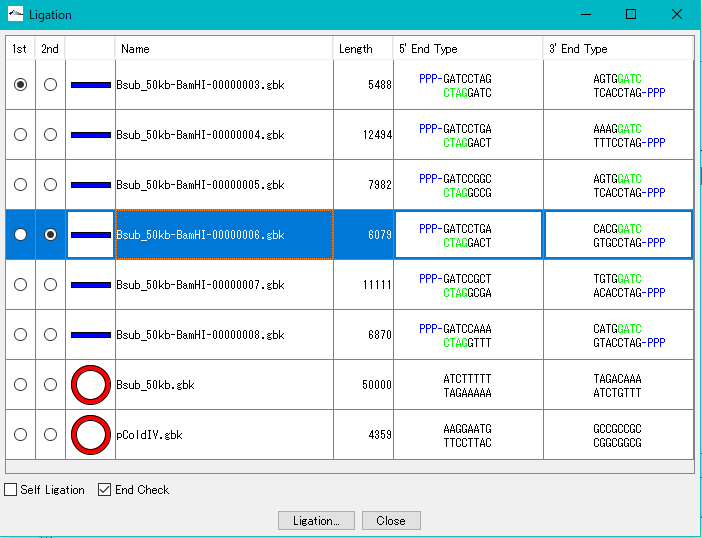
- Check the End Check checkbox.
- Click "Ligation".
- A confirmation message "Ligation?" is displayed.
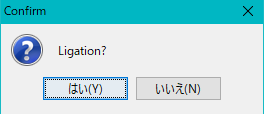
- Click "Yes (Y)".
- Ligation execution starts. A progress message is displayed during execution.
- When complete, the "Ligation List" dialog will be displayed.
- This list shows the combination of all the products generated from the two fragments.
- The products in this list also include products from the reverse complementary to each other.
- As substances, they are exactly the same, but in this case the sequences seen from the reverse complementary strand are listed as different sequences.
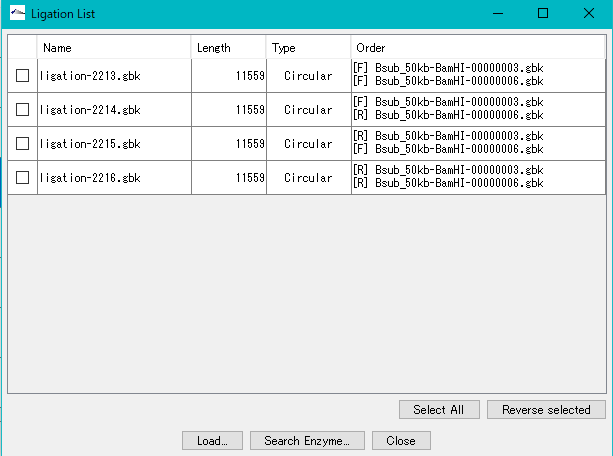
- Click "Select All".
- It is checked in the array of all the libraries on the list.
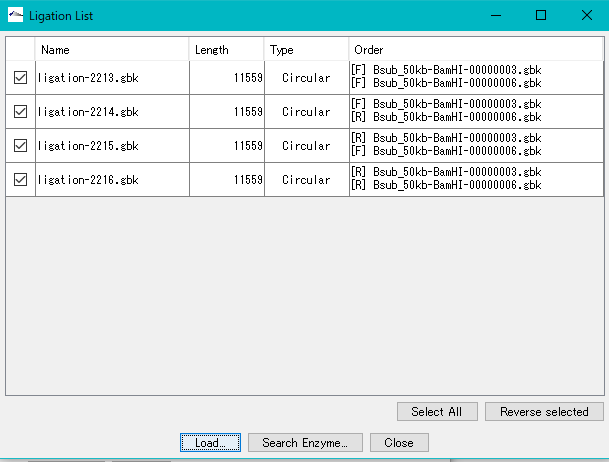
- Click "Load ...".
- Loading is executed immediately and a completion message is displayed when it is completed.
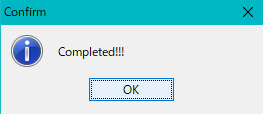
- At the same time an array of all the selected ligation products is loaded into the main current directory.

- It is well understood that the relationship between the four generated ligation products is copied to the reference feature map and viewed in parallel.
- Right click on the reference directory to copy. A pop-up menu will be displayed.
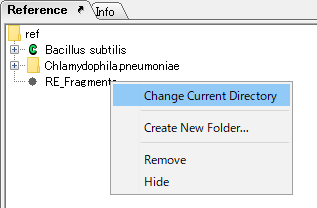
- Select "Change Current Directory".
- A confirmation message "Change Current Directory?" Is displayed.
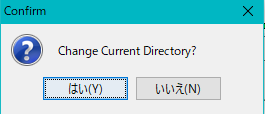
- Click "Yes (Y)".
- The copy destination is the current reference directory.
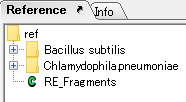
- Return to the main directory and select all four generated sequences.
- Then click the mouse.
- A pop-up menu will be displayed.
- Select "Copy to Ref".
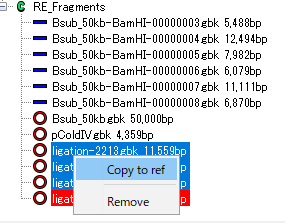
- All generated ligation product sequences are copied to the current reference directory.
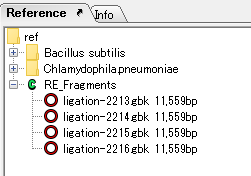
- Let's look at the four ligation product sequences on the reference feature map.
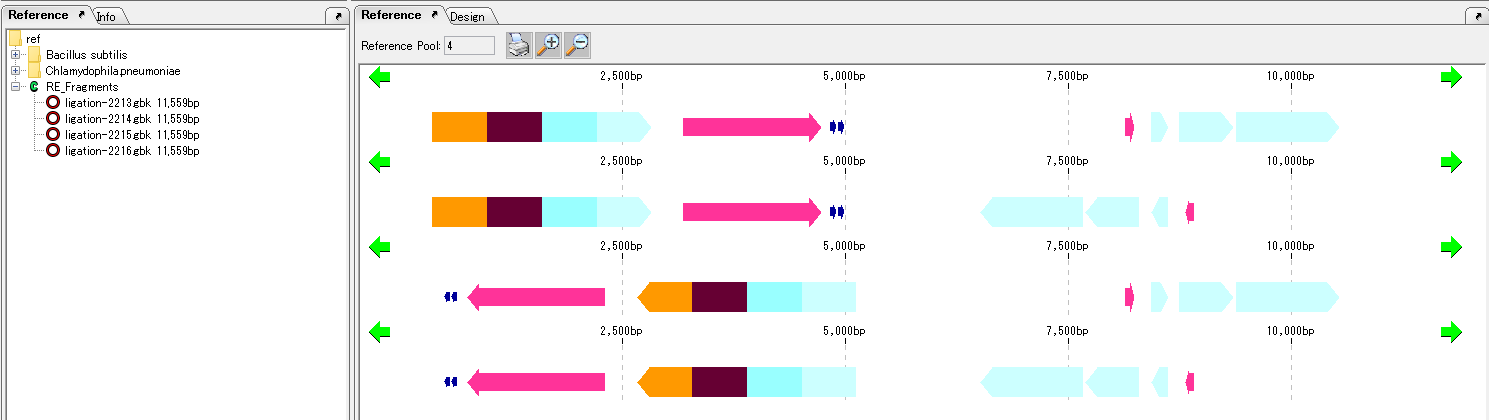
- It turns out that the arrangement of the first lane and the fourth lane and the arrangement of the second lane and the fourth lane are reverse complementary sequence to each other.