IMC W512B Plasmid Map Lane Setting Dialog Items Explained
The Plasmid Map Lane Setting dialog is a dialog for setting how to draw Circular Lane of plasmid map. Different settings can be made for each lane.
It is only a description of setting items. For operation method, please refer to operation of plasmid map.
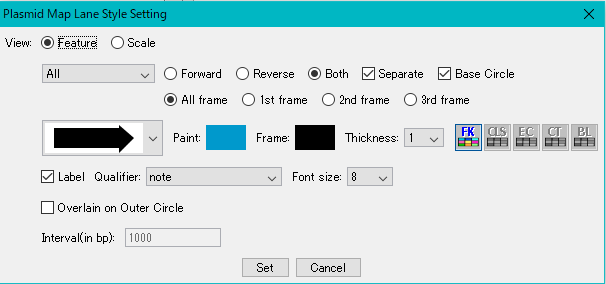
View: Select the radio button: Lane Style.
Feature When on, Lane becomes Feature Lane.
When Scale is on, Lane becomes Scale Lane.
Feature selection pull-down menu: Click the V mark to display the pull-down menu to select the feature key. Only one feature key can be selected.
Forward radio button: When on, only features on the Forward Strand that belong to the selected feature key will be drawn.
Revese radio button: When on, only the features on Reverse Strand that belong to the selected feature key will be drawn.
Both radio button: When on, all the features on both Strands are drawn among the features belonging to the selected feature key.
Separate checkbox: When checked, features will be drawn away from the base circle.
Base Circle checkbox: When checked, draw the base circle of this Circular Lane.
All Frame radio button: Turn on All Frame to draw features belonging to all frames onto this Circular Lane.
1st Frame radio button: When 1st Frame is on, only features belonging to the 1st frame of the feature are drawn on this Circular Lane.
2nd Frame radio button: When 2nd Frame is on, only features belonging to the 2nd frame of the feature are drawn on this Circular Lane.
3rd Frame radio button: When 3rd Frame is on, only features belonging to the 3rd frame of the feature are drawn on this Circular Lane.
Figure selection pull-down menu: Select the shape of the feature to draw on this Circular Lane. You can select only one.
Paint color box: Specify the fill color of the feature.
Frame color box: Specify the frame color of the feature.
Thickness pull-down menu: Specify the thickness of the frame of the feature in pixels.
For feature color buttons, click here.
For annotation reflection color button, please click here.
Label check box: When checked, the value of the Qualifier selected in the next pull-down menu will be drawn on the outer circumference of the feature as a label.
Qualifier Bull down menu: Specify the Qualifier to use for the label.
Font Size pull-down menu: Specify the font size of label characters.
Overlaine on Outer Circle checkbox: When checked, superimpose this Circular Lane over the immediately outer Circular Lane.
Interval text field: Can be specified for Scale Circular Lane. If you enter a positive integer value, tick marks will be drawn at that interval. bp unit.
Set button: Click to apply the change.
Cancel button: Click to close the dialog without making any changes.
 Dongle License (HW Key)
Dongle License (HW Key) Feature Map
Feature Map Management and Operations of Feature Keys
Management and Operations of Feature Keys Sequence and Data Input and Output
Sequence and Data Input and Output GenBank EMBL Viewer
GenBank EMBL Viewer Sequence Viewer
Sequence Viewer Annotation Viewer
Annotation Viewer Circular Genome Viewer-Designer
Circular Genome Viewer-Designer Plasmid Map Viewer-Designer
Plasmid Map Viewer-Designer Trace Viewer - Editor
Trace Viewer - Editor Phylogenetic Tree Viewer
Phylogenetic Tree Viewer Feature Key Search
Feature Key Search Keyword Search
Keyword Search Pattern Search
Pattern Search Priming Site Search
Priming Site Search Batch Homology Search
Batch Homology Search Restriction Enzyme
Restriction Enzyme Primer Design
Primer Design PCR Reaction
PCR Reaction Ligation
Ligation Fragment Modification
Fragment Modification DNA Content Analysis
DNA Content Analysis Codon Analysis
Codon Analysis ORF Analysis
ORF Analysis Database Management
Database Management Multiple Circular Genome Map
Multiple Circular Genome Map Dot Plot Analysis
Dot Plot Analysis Venn Diagram Analysis
Venn Diagram Analysis Reverse Complement
Reverse Complement Settings
Settings