IMC E00J Set Classification Code to Hit Features from Search Result Dialog
Set Classification value from various search result dialogs.
For example, from the keyword search result list, there is a function to set one value collectively in "Qualifier / classification" field for hit features.
By default, Classification code partially conforms to COG code and has function color classification function, so by using this function, each feature of the circular genome map and genome map can be displayed color by function.
The Qualifier "/ classification =" was set by IMC independently for feature classification of features.
A search that allows you to set values all at once in Classification
Classification values can be set all together in the following search function.
- Statistics
- Keyword search
- Feature Key (FK) search
Operation
(For example, use keyword search, you can operate Feature Key search and Statistics in the same way)
Specify the keyword (multiple selection possible) and the search target feature key (multiple selection possible), execute keyword search.
Load the annotated genomic sequence to be searched into the main current directory and display it in the feature map.
Click "Search -> Keyword Search ..." from the menu.
The keyword search dialog is displayed. As an example, check the CDS feature and AND the "transcription factor" as a keyword.
Click "Run".
The keyword search is executed and the "Keyword Search Result" window is displayed.
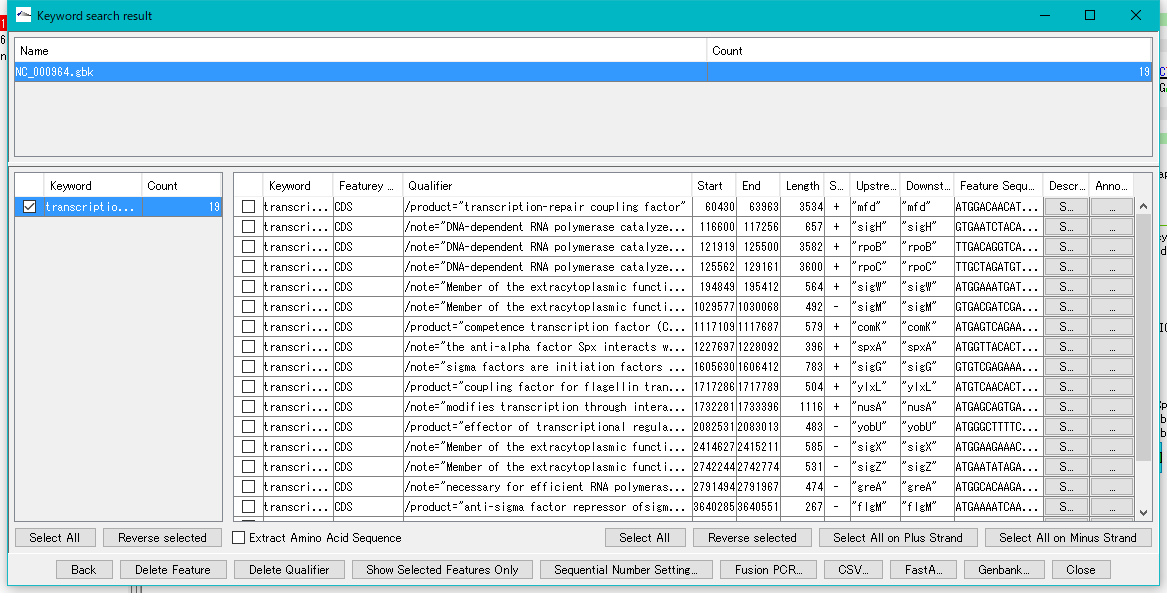
Check the feature you want to set a value for "/ classification =".
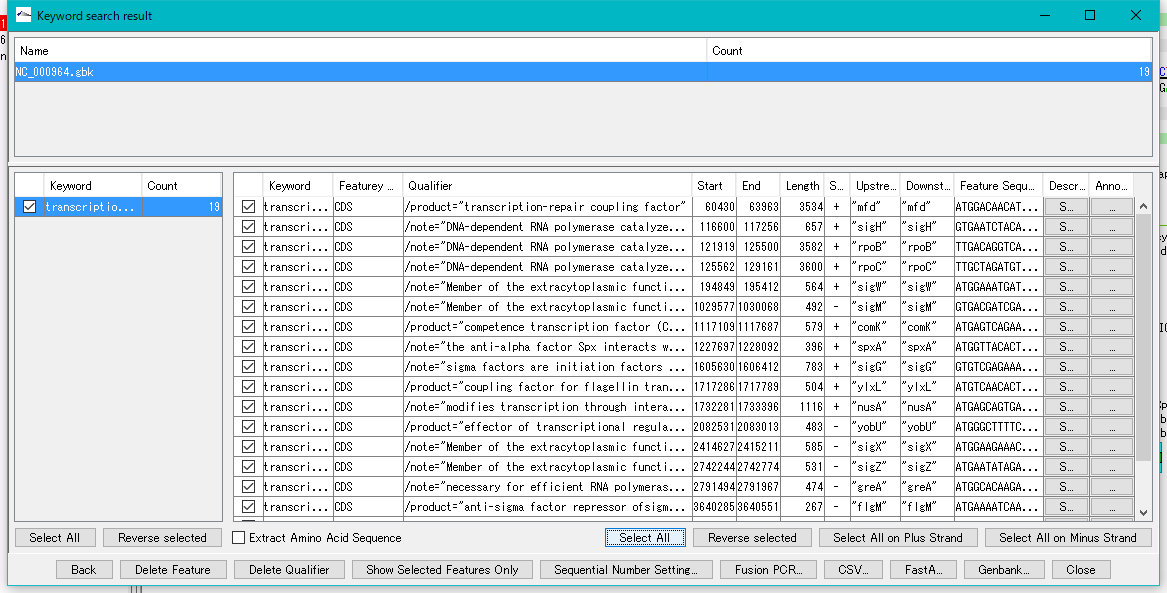
Click "Sequential Number Setting ...".
The "Sequential Number Setting" dialog will be displayed.

Select "classification" from the "Qualifier" pull-down menu.
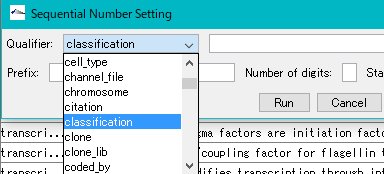
In the "Prefix" input field, enter the character string (usually COG code) to be set to "/ classification =".
Regarding the registered Classification Code, please click here.
In this case "TR" was entered.

Click the "Run" button.
The setting is executed.
When execution is completed, a "Completed!" Confirmation message will be displayed.
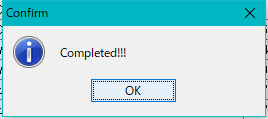
Click "OK".
The confirmation message closes.
The character string set to "/ classification =" of all specified features is set.
Setting confirmation method
The confirmation method as a result of the above operation has the following functions.
 Dongle License (HW Key)
Dongle License (HW Key) Feature Map
Feature Map Management and Operations of Feature Keys
Management and Operations of Feature Keys Sequence and Data Input and Output
Sequence and Data Input and Output GenBank EMBL Viewer
GenBank EMBL Viewer Sequence Viewer
Sequence Viewer Annotation Viewer
Annotation Viewer Circular Genome Viewer-Designer
Circular Genome Viewer-Designer Plasmid Map Viewer-Designer
Plasmid Map Viewer-Designer Trace Viewer - Editor
Trace Viewer - Editor Phylogenetic Tree Viewer
Phylogenetic Tree Viewer Feature Key Search
Feature Key Search Keyword Search
Keyword Search Pattern Search
Pattern Search Priming Site Search
Priming Site Search Batch Homology Search
Batch Homology Search Restriction Enzyme
Restriction Enzyme Primer Design
Primer Design PCR Reaction
PCR Reaction Ligation
Ligation Fragment Modification
Fragment Modification DNA Content Analysis
DNA Content Analysis Codon Analysis
Codon Analysis ORF Analysis
ORF Analysis Database Management
Database Management Multiple Circular Genome Map
Multiple Circular Genome Map Dot Plot Analysis
Dot Plot Analysis Venn Diagram Analysis
Venn Diagram Analysis Reverse Complement
Reverse Complement Settings
Settings