IMC B2M Scale Lanes (Ruler Lanes)
There are two types of scale lanes.
Each scale lane has scroll buttons on both left and right sides.

Map Scale (Ruler for Map) Lane displays the scale of the currently displayed feature lane etc.
Ruler for Sequence Lane displays the scale of the sequence lane currently displayed.
It is the scroll bar / lane that bridges both scale lanes.
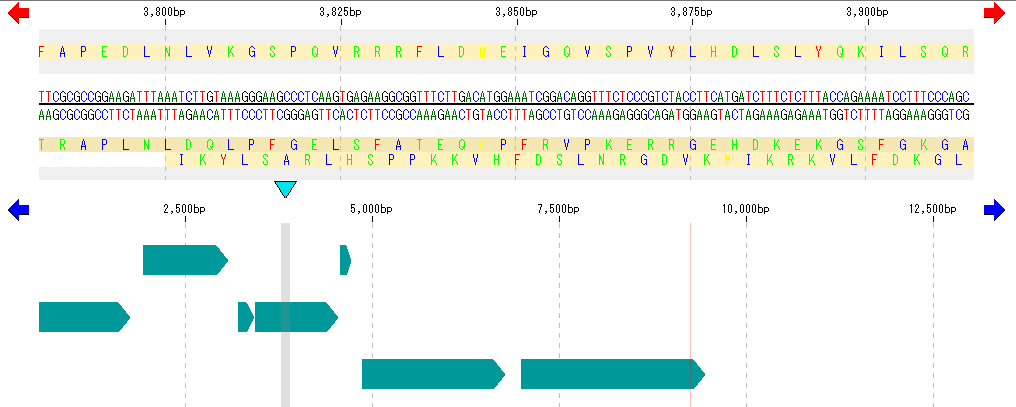
Setting the scale interval
Map scale (Ruler for Map) The tick mark interval of the lane is done from the setting dialog.
From the menu click Settings -> Feature Setting.
The Feature Setting dialog will be displayed.
Click the Feature Map tab.
The Feature Map tab pane appears.
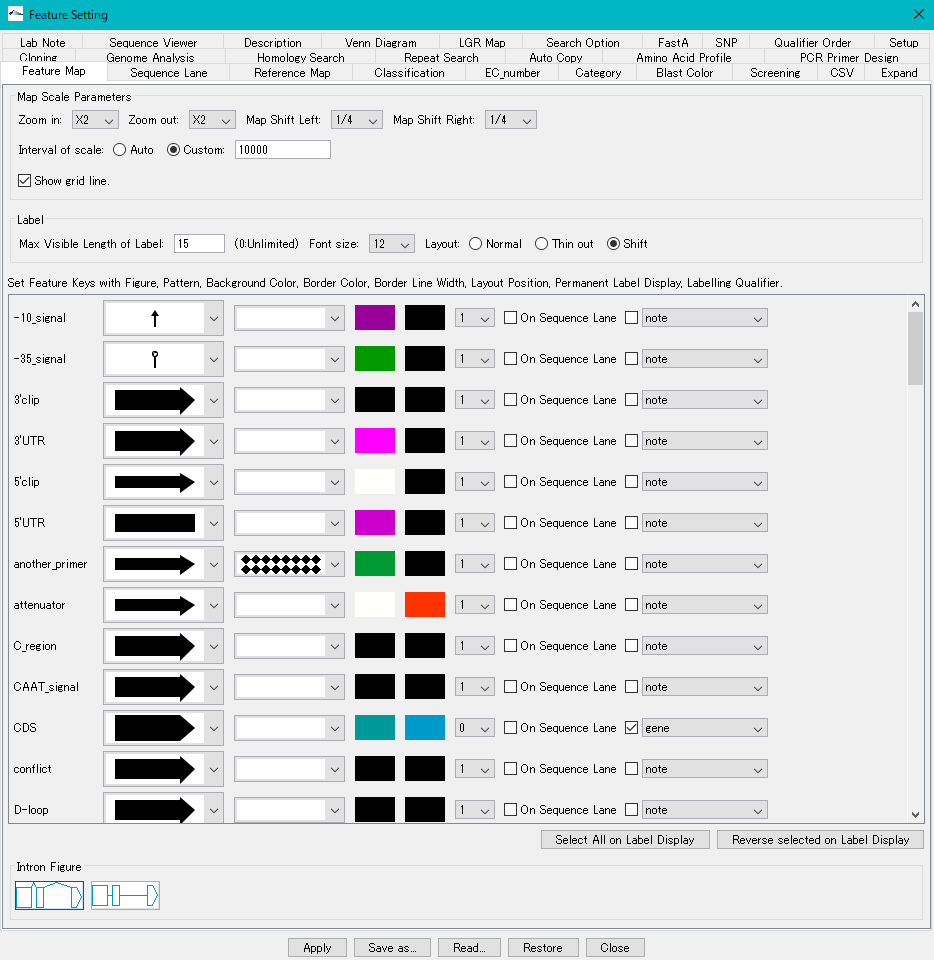
Turn on the Interval of Scale radio button Custom in Map Scale Parameters.
Enter the scale interval (unit is base length) directly in the Custom input field.

Click "Apply".
The scale interval of the map scale lane is changed.
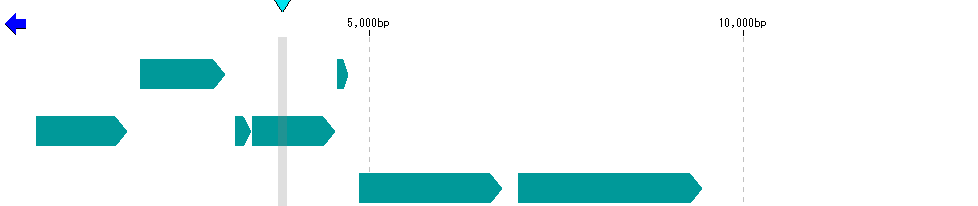
Array scale (Ruler for Sequence) The scale interval of the lane is done from the setting dialog.
From the menu click Settings -> Feature Setting.
The Feature Setting dialog will be displayed.
Click the Sequence Lane tab.
The Sequence Lane tab pane appears.
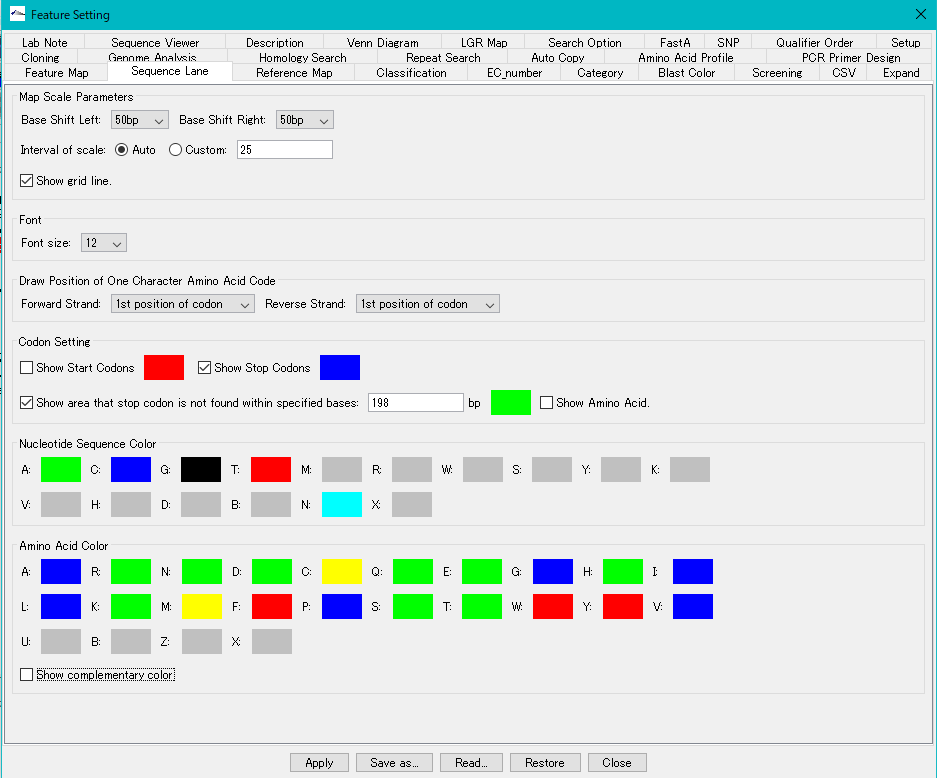
Turn on the Interval of Scale radio button Custom in Sequence Scale Parameters.
Enter the scale interval (unit is base length) directly in the Custom input field.

Click "Apply".
The scale interval of the sequence scale lane is changed.

Scroll unit setting
Map Scale (Ruler for Map) The lane scroll unit is done from the Feature Map tab pane.
The left and right scroll units can be set independently.
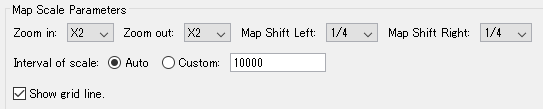
Map Shift Left: Select from List 1, 1/2, 1/4 of the pull-down menu.
1 indicates the entire display range of the currently displayed feature lane.
1/2, 1/4 indicate half of display range, or 1/4 respectively.
Clicking the scroll button once will shift the feature lane etc. to the left by the specified scrolling unit.

Map Shift Right: Similar to the above, but shifting to the right is done by clicking once.
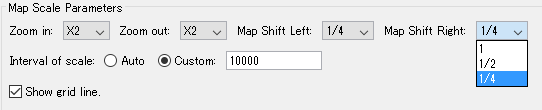
Ruler for Sequence Scroll unit of lane is done from the Sequence Lane tab pane.
The left and right scroll units can be set independently.
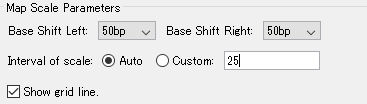
Base Shift Left: Select from list 1, 1/2, 1/4 and 1, bp, 5 bp, 10 bp or 50 bp of the pulldown menu.
1 indicates the entire display range of the currently displayed sequence lane.
1/2, 1/4 indicate half of display range, or 1/4 respectively.
50 bp indicates 50 bases in length.
Clicking the scroll button once will shift the sequence lane to the left by the specified scrolling unit.
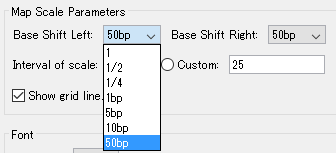
Base Shift Right: Similar to the above, but shifts to the right when clicked once.
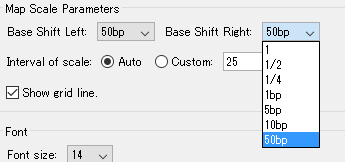
 Dongle License (HW Key)
Dongle License (HW Key) Feature Map
Feature Map Management and Operations of Feature Keys
Management and Operations of Feature Keys Sequence and Data Input and Output
Sequence and Data Input and Output GenBank EMBL Viewer
GenBank EMBL Viewer Sequence Viewer
Sequence Viewer Annotation Viewer
Annotation Viewer Circular Genome Viewer-Designer
Circular Genome Viewer-Designer Plasmid Map Viewer-Designer
Plasmid Map Viewer-Designer Trace Viewer - Editor
Trace Viewer - Editor Phylogenetic Tree Viewer
Phylogenetic Tree Viewer Feature Key Search
Feature Key Search Keyword Search
Keyword Search Pattern Search
Pattern Search Priming Site Search
Priming Site Search Batch Homology Search
Batch Homology Search Restriction Enzyme
Restriction Enzyme Primer Design
Primer Design PCR Reaction
PCR Reaction Ligation
Ligation Fragment Modification
Fragment Modification DNA Content Analysis
DNA Content Analysis Codon Analysis
Codon Analysis ORF Analysis
ORF Analysis Database Management
Database Management Multiple Circular Genome Map
Multiple Circular Genome Map Dot Plot Analysis
Dot Plot Analysis Venn Diagram Analysis
Venn Diagram Analysis Reverse Complement
Reverse Complement Settings
Settings