IMC E04A1 Blast Search for Reference Genome by Entering Query Sequence
Specify it by directly entering or pasting the query sequence and performing homology search on the sequences loaded in the current main directroy, current reference directory and on registered databases.
- Load the genomic sequence you want to search on the reference feature map and make it the current sequence.

- In IMCEE and IMCSE, only one genome sequence can be displayed in the reference feature map.
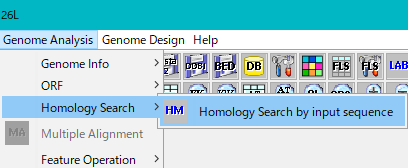
- From the menu click Genome Analysis -> Homology Search -> Homology Search by Input Sequence.
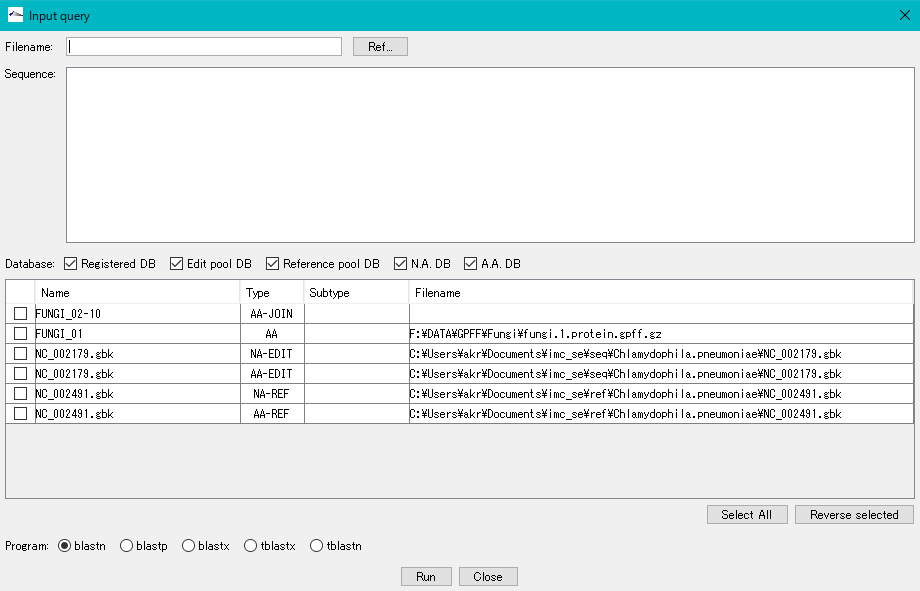
- Either directly enter the sequence into the Sequence area or paste it.
- If you right-click on the feature on the main feature map, you can copy the base sequence or amino acid sequence of that feature to the clipboard.
- Alternatively, you can specify the query sequence by entering the sequence file name in the Filename input field with an absolute path or by clicking Ref ... to specify the sequence file.
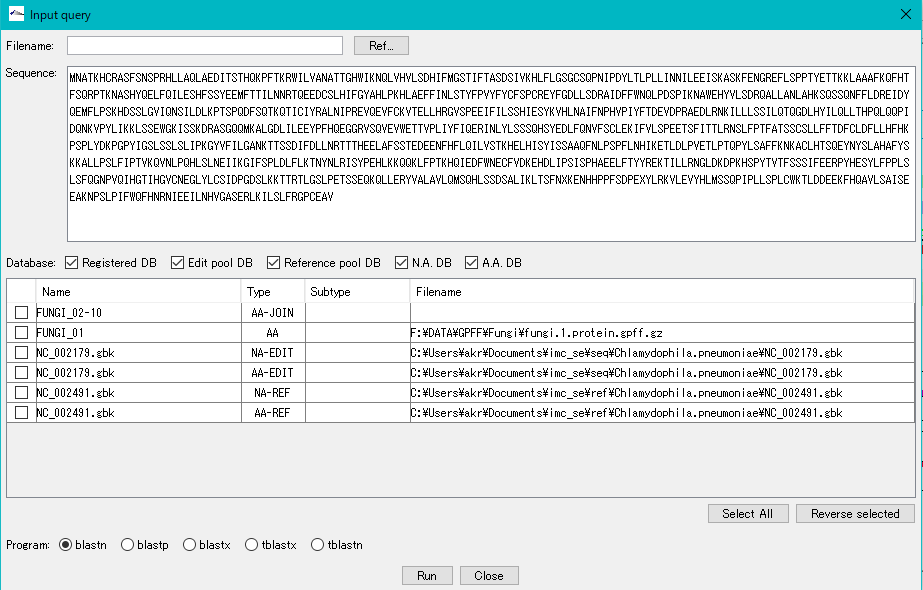
- The database list shows registered databases and automatically generated databases.
- If the number of databases on the list is large, you can narrow down the databases displayed in the list by checking the database type check box.
- Only the databases of the type being checked are displayed in the list.
- Each attribute item is displayed in the database of the list.
- Check box, Name, Type, SubType, Filename (Absolute bus display)
- Only the databases that are checked in the check box will be searched.
- If you want to select all of the displayed databases, check Select All.
- To reverse all current selections, check Reverse Selected.
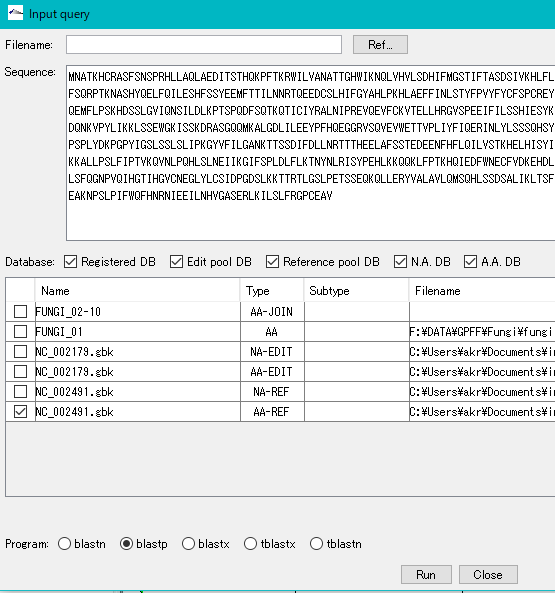
- To select Program, turn on the radio button of each program.
- Normally, you specify the base sequence database (NA) for the base sequence query and the amino acid sequence database (AA) for the amino acid sequence query.
- BlastX, tBlastN, tBlastX will be explained separately.
- When you click "Run", execution confirmation dialog "Start Homology Search" is displayed.
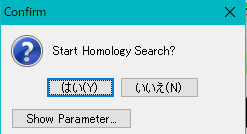
- Click "Show Parameter" on this dialog to display the Blast search parameters and change the Blast search execution parameters.
- Blast search execution parameters will be explained separately.
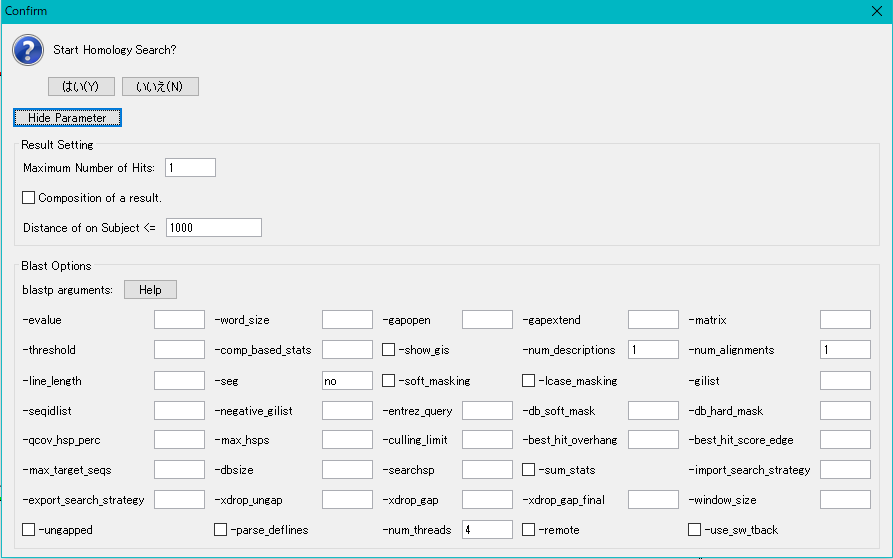
- Click "Hide Parameter" to hide Blast search execution parameters.
- When you click "Yes", Blast search is executed, and progress message is displayed during execution.
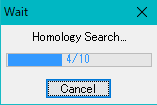
- When the search is completed, the Homology Search result dialog is displayed.

- In the Blast search result dialog, a list of sequences hit on the database is displayed. The display items are as follows.
- Check box for selection
- Subject: Name of the sequence on the hit database (sequence name + feature key + sequence position)
- Identigy: Percent identity of the query sequence and the hit sequence on the database (Percent Identity)
- Alignment Length: Alignment base length or amino acid residue length
- Mismatches: Number of unmatched bases or amino acid residues
- Gap openings: Number of gaps
- Query start: Alignment start position on the query sequence
- Query end: Alignment end position in query sequence
- Subject start: Alignment start position (absolute position on genome) in hit arrangement
- Subject end: Alignment end position (absolute position on genome) in hit arrangement
- E-value: Expected value of appearance
- Bit score: The homology score determined by the value of the matrix of the permutation matrix used for the search
- Sequence: Query sequence used
- Alignment: A graphical representation of the alignment status. It is indicated by a line segment representing the query sequence and a line segment representing the hitarrangement in parallel above and below. Regions displayed in red indicate areas with homology, and areas displayed in black indicate areas with no homology.
- Alignment: A button to the alignment dialog, when clicked, an alignment dialog is displayed.
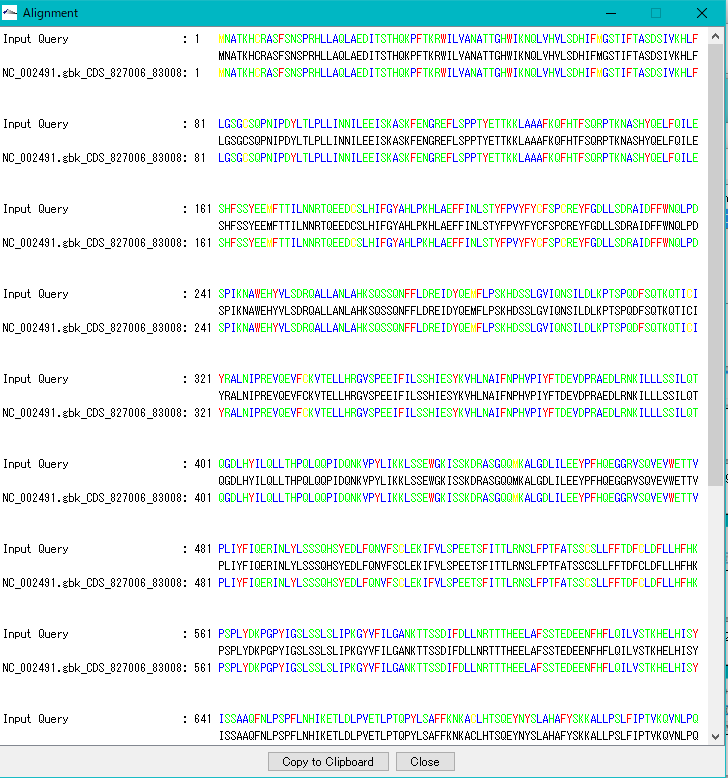
- In the Alignement dialog, click Copy to Clipboard to copy the alignment to the clickboard.
- Click Close to close the Alignement dialog.
- Please click here for the operation of the Homology Search result dialog.
 Dongle License (HW Key)
Dongle License (HW Key) Feature Map
Feature Map Management and Operations of Feature Keys
Management and Operations of Feature Keys Sequence and Data Input and Output
Sequence and Data Input and Output GenBank EMBL Viewer
GenBank EMBL Viewer Sequence Viewer
Sequence Viewer Annotation Viewer
Annotation Viewer Circular Genome Viewer-Designer
Circular Genome Viewer-Designer Plasmid Map Viewer-Designer
Plasmid Map Viewer-Designer Trace Viewer - Editor
Trace Viewer - Editor Phylogenetic Tree Viewer
Phylogenetic Tree Viewer Feature Key Search
Feature Key Search Keyword Search
Keyword Search Pattern Search
Pattern Search Priming Site Search
Priming Site Search Batch Homology Search
Batch Homology Search Restriction Enzyme
Restriction Enzyme Primer Design
Primer Design PCR Reaction
PCR Reaction Ligation
Ligation Fragment Modification
Fragment Modification DNA Content Analysis
DNA Content Analysis Codon Analysis
Codon Analysis ORF Analysis
ORF Analysis Database Management
Database Management Multiple Circular Genome Map
Multiple Circular Genome Map Dot Plot Analysis
Dot Plot Analysis Venn Diagram Analysis
Venn Diagram Analysis Reverse Complement
Reverse Complement Settings
Settings