IMC B2DA11 Delete all Features in Selected Area of Feature Lane
Delete all the features contained in the selection area on the feature lane of the main feature map at once.
You can specify the feature key to delete and the feature key to not delete separately.
Even if deletion is executed, only the deletion mark is added (grayed out of the display).
It will be deleted completely when "Delete Completely" is executed separately. Also,
When "Restore from Deleted" is executed, the deletion mark is removed and it is restored to its original state.
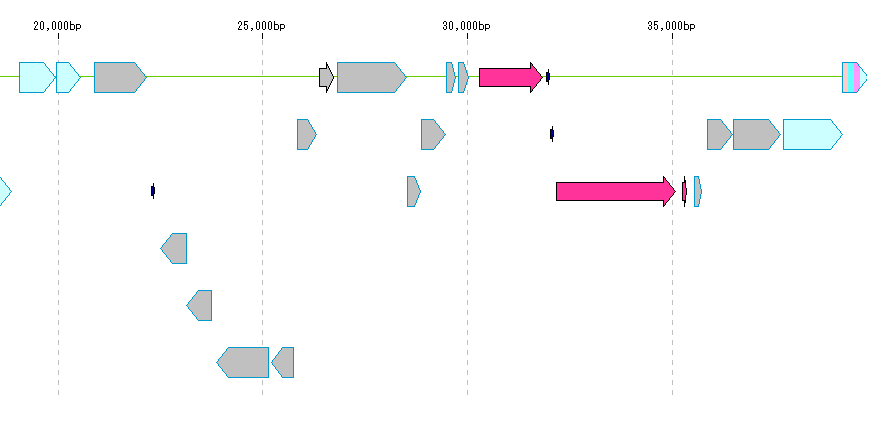
Operation (delete designation)
- Right click on the selection area.
- The menu will be displayed.
- Click "Delete Whole Feature".
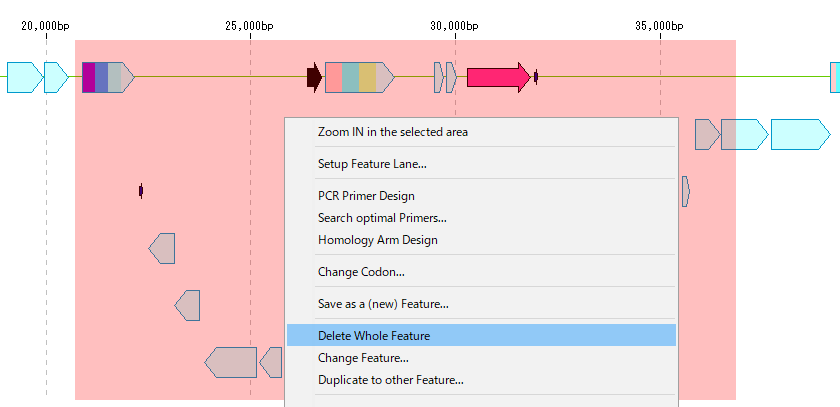
- The "Select Feature to Delete" dialog is displayed.
- All the feature keys of the feature in the selection area are displayed with the selected feature keys selected.
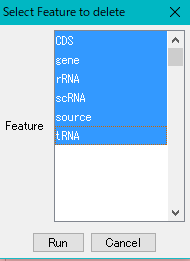
- Select a feature key to delete (multiple designation possible, all can be specified).
- To select more than one, hold down the CTRL key and click.
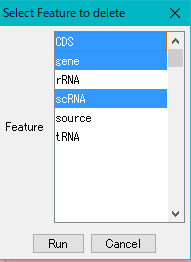
- Click "Run".
- The "Delete Whole Feature?" Confirmation message will be displayed.
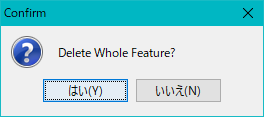
- Click "Yes (Y)".
- The feature that was deleted (marked as deleted) will change to gray.

Operation 2 (Restore deletion)
- This operation will be performed on the entire current feature map as well as the selection area.
- Right-click on the feature lane.
- The menu will be displayed.
- Click "Restore All Feature from DELETED".
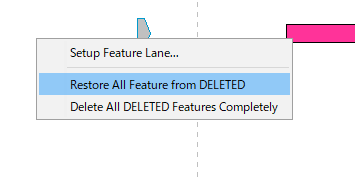
- A "Restore from Deleted" confirmation message will be displayed.
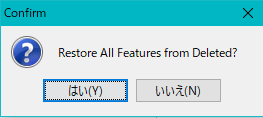
- Click "Yes (Y)".
- The deletion designated features that were grayed out are restored.
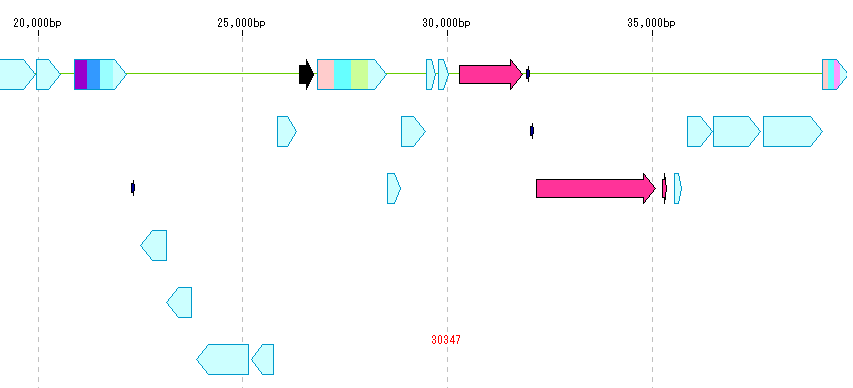
Operation 3 (completely delete)
- This operation is executed not only on the selected area but on the entire current feature map.
- Right-click on the feature lane.
- The menu will be displayed.
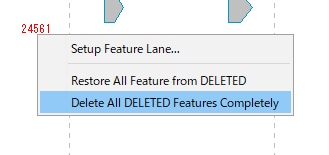
- Click "Delete All DELETED Feature Completely".
- A "Delete All Feature Completely?" Confirmation message will be displayed.
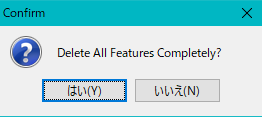
- Click "Yes (Y)".
- The target feature is permanently deleted.
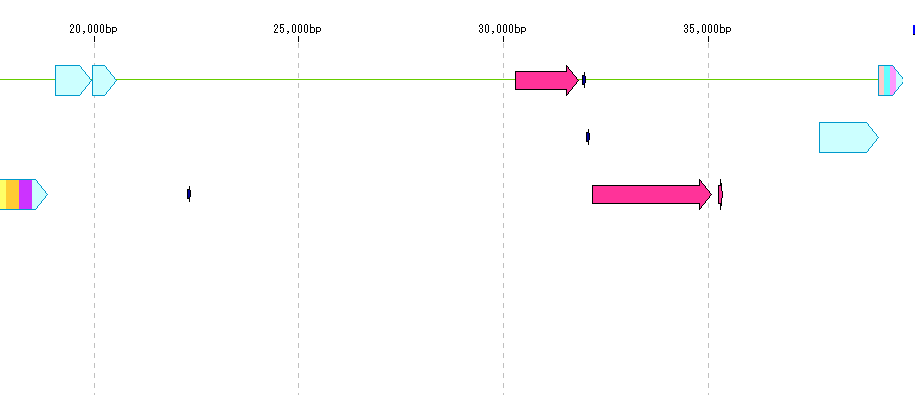
 Dongle License (HW Key)
Dongle License (HW Key) Feature Map
Feature Map Management and Operations of Feature Keys
Management and Operations of Feature Keys Sequence and Data Input and Output
Sequence and Data Input and Output GenBank EMBL Viewer
GenBank EMBL Viewer Sequence Viewer
Sequence Viewer Annotation Viewer
Annotation Viewer Circular Genome Viewer-Designer
Circular Genome Viewer-Designer Plasmid Map Viewer-Designer
Plasmid Map Viewer-Designer Trace Viewer - Editor
Trace Viewer - Editor Phylogenetic Tree Viewer
Phylogenetic Tree Viewer Feature Key Search
Feature Key Search Keyword Search
Keyword Search Pattern Search
Pattern Search Priming Site Search
Priming Site Search Batch Homology Search
Batch Homology Search Restriction Enzyme
Restriction Enzyme Primer Design
Primer Design PCR Reaction
PCR Reaction Ligation
Ligation Fragment Modification
Fragment Modification DNA Content Analysis
DNA Content Analysis Codon Analysis
Codon Analysis ORF Analysis
ORF Analysis Database Management
Database Management Multiple Circular Genome Map
Multiple Circular Genome Map Dot Plot Analysis
Dot Plot Analysis Venn Diagram Analysis
Venn Diagram Analysis Reverse Complement
Reverse Complement Settings
Settings