IMC D1B6 Load GBFF Format Files
How to load GBFF file into IMC.
The GBFF file is a compressed file containing a large number of GenBank format files and consists of two files.
One has a file extension "*. gbff.gz" in the definition file (eg bacteria.1002.genomic.gbff.gz).
The other has a file extension "*. fna.gz" in the sequence file (eg bacteria.1002.1.genomic.fna.gz).
Operation
- Save the above two files in an arbitrary place.
- From the menu, click "Tools -> Multi GenBank File Expander ...".
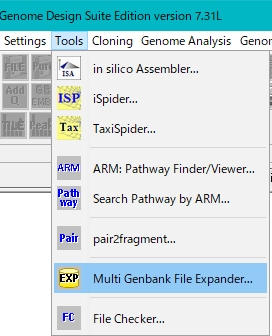
- The "Expand Setting" dialog is displayed.
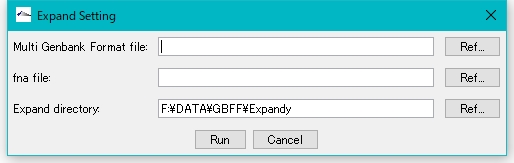
- For "Multi GenBank Format File" text field, click "Ref ..." to specify the saved "*. gbff.gz" file.
- For "fna File" text field, click "Ref ..." to specify the saved "*. fna.gz" file.
- For "Expand Directory" text field, specify the directory where you want to expand the GBFF file.
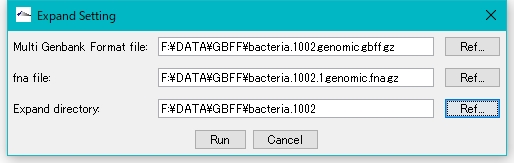
- Click "Run".
- A confirmation message "Start Expand?" is displayed.
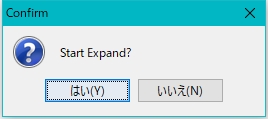
- Click "Yes".
- Execution starts, and a progress message is displayed during execution.

- When the progress message is closed, expansion is completed.
- Following taxonomy below the directory specified for expansion, it is expanded hierarchically.
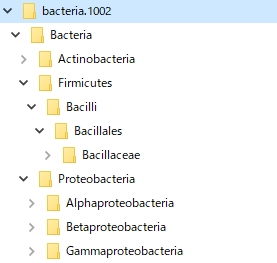
Loading to the IMC is as follows.
- Right-click on the main directory tree root.
- The menu will be displayed.
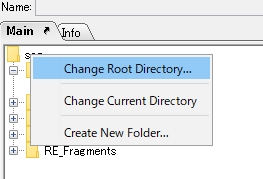
- Click "Change Root Directory ...".
- A confirmation message "Change Root Diretory?" is displayed.
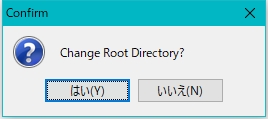
- Click "Yes".
- The file selection dialog is displayed.
- Specify the directory where you previously specified expansion.
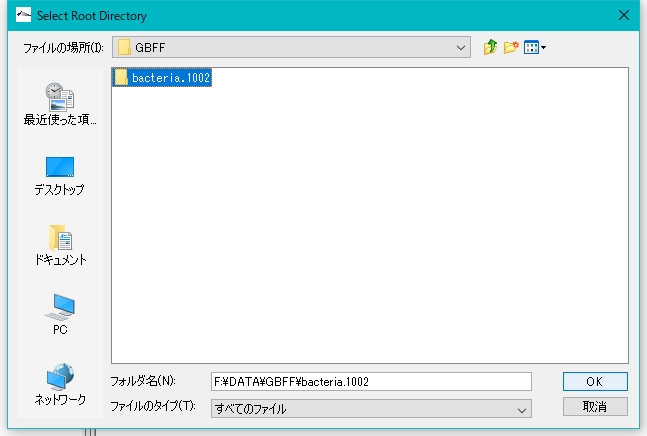
- The expanded directory is changed to the root directory.
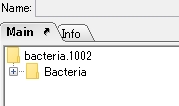
- Click + mark to expand the tree manually.
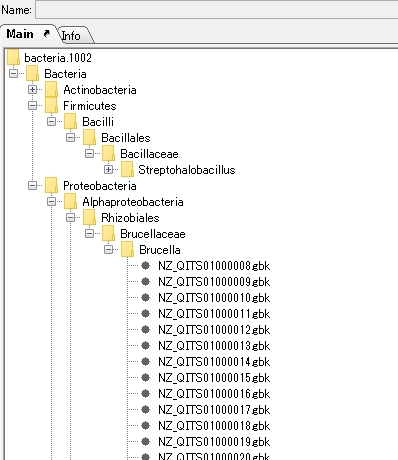
- When the sequence node is displayed, click on one "*. gbk" file.
- A confirmation message "Change Current Directory?" is displayed.
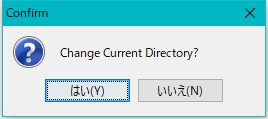
- If the directory to which the sequence belongs contains a very large number of files, loading takes time.
- In such a case, it is recommended to manually split the directory.
- Click "Yes".
- The directory containing the sequence becomes the current directory and all files belonging to it are loaded.
- While loading, a progress message will be displayed.
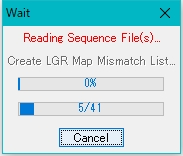
- The clicked gbk file becomes the current file and it is displayed in the main feature map.
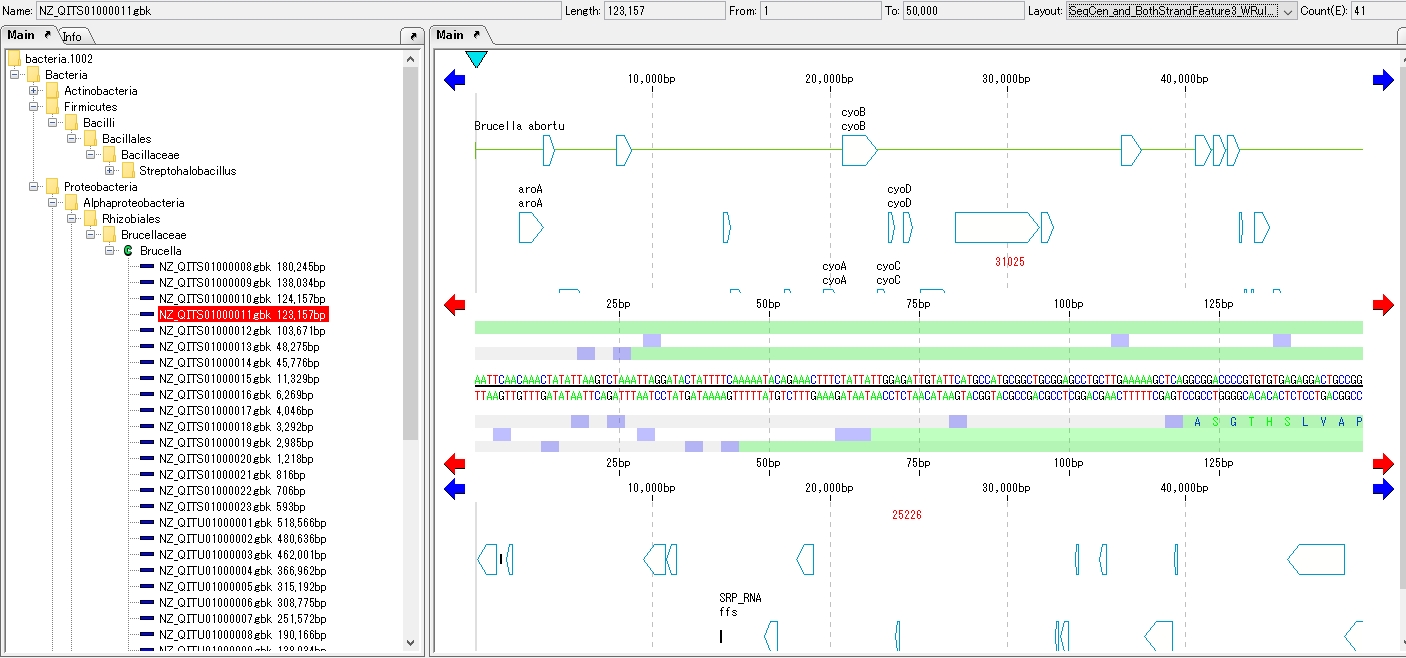
 Dongle License (HW Key)
Dongle License (HW Key) Feature Map
Feature Map Management and Operations of Feature Keys
Management and Operations of Feature Keys Sequence and Data Input and Output
Sequence and Data Input and Output GenBank EMBL Viewer
GenBank EMBL Viewer Sequence Viewer
Sequence Viewer Annotation Viewer
Annotation Viewer Circular Genome Viewer-Designer
Circular Genome Viewer-Designer Plasmid Map Viewer-Designer
Plasmid Map Viewer-Designer Trace Viewer - Editor
Trace Viewer - Editor Phylogenetic Tree Viewer
Phylogenetic Tree Viewer Feature Key Search
Feature Key Search Keyword Search
Keyword Search Pattern Search
Pattern Search Priming Site Search
Priming Site Search Batch Homology Search
Batch Homology Search Restriction Enzyme
Restriction Enzyme Primer Design
Primer Design PCR Reaction
PCR Reaction Ligation
Ligation Fragment Modification
Fragment Modification DNA Content Analysis
DNA Content Analysis Codon Analysis
Codon Analysis ORF Analysis
ORF Analysis Database Management
Database Management Multiple Circular Genome Map
Multiple Circular Genome Map Dot Plot Analysis
Dot Plot Analysis Venn Diagram Analysis
Venn Diagram Analysis Reverse Complement
Reverse Complement Settings
Settings