IMC W161C Content Profile Lane Style Setting Dialog
It is a content / profile lane setting dialog.
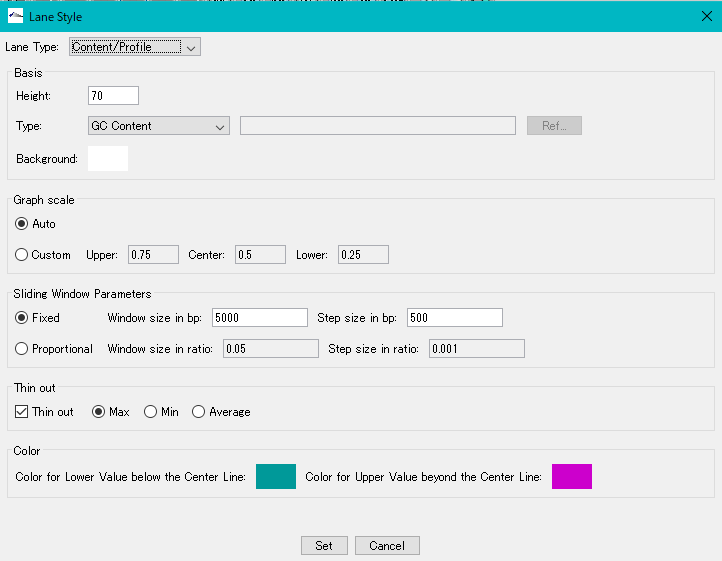
Basis:
- Height input field: Sets the height of the lane (unit pixels)
- Type pull-down menu: This is a menu for selecting a registered profile.
- Input field and Ref ... button: When "Import Map Data" is selected as Type, specify the file name with an absolute path. Alternatively, use the Ref ... button to display the file selection dialog and select the file.
- Background color box: Sets the background color of the profile lane.
Graph Scale:
- Auto radio button: Automatically sets the maximum, minimum and median of the graph.
- Custom radio button: Manually set the maximum, minimum and median of the graph.
Sliding Window Parameters:
Set sliding window parameters.
- Fixed radio button: When on, you can enter numerical values in the right input field.
- Window Size in bp In the input field, specify the window size of the sliding window in terms of the number of bases.
- Step Size in bp In the input field, specify the step size of the sliding window by the number of bases.
- Proportional radio button: When on, you can enter a numerical value in the right input field.
- Window Size in ratio In the input field, specify the window size of the sliding window as a ratio to the total base length of the current genome sequence.
- Step Size in ratio In the input field, specify the step size of the sliding window as a ratio to the total base length of the current genome sequence.
Thin Out:
This parameter is used to thin out the drawing when the line segment for drawing the profile overlaps the same position and is drawn.
- Max radio button: When on, only the maximum value is drawn in the same position numerical value.
- Min radio button: When on, draws only the minimum value in the same position numerical value.
- Average radio button: When on, the average value of the numerical value at the same position is drawn.
- Color: Numeric values can be displayed in different colors with values larger than the median and small values. Numbers that are larger than median go out from the center line and are drawn with a bar graph by that value. Numbers smaller than the median are drawn with a bar graph pointing downward from the center line.
- Color for Lower Value below the Center Line color box: Specifies the color of a bar graph with a smaller number than the median value.
- Color for Upper Value beyond the Center Line Color Box: Specifies the color of a bar graph with a larger number than the median value.
 Dongle License (HW Key)
Dongle License (HW Key) Feature Map
Feature Map Management and Operations of Feature Keys
Management and Operations of Feature Keys Sequence and Data Input and Output
Sequence and Data Input and Output GenBank EMBL Viewer
GenBank EMBL Viewer Sequence Viewer
Sequence Viewer Annotation Viewer
Annotation Viewer Circular Genome Viewer-Designer
Circular Genome Viewer-Designer Plasmid Map Viewer-Designer
Plasmid Map Viewer-Designer Trace Viewer - Editor
Trace Viewer - Editor Phylogenetic Tree Viewer
Phylogenetic Tree Viewer Feature Key Search
Feature Key Search Keyword Search
Keyword Search Pattern Search
Pattern Search Priming Site Search
Priming Site Search Batch Homology Search
Batch Homology Search Restriction Enzyme
Restriction Enzyme Primer Design
Primer Design PCR Reaction
PCR Reaction Ligation
Ligation Fragment Modification
Fragment Modification DNA Content Analysis
DNA Content Analysis Codon Analysis
Codon Analysis ORF Analysis
ORF Analysis Database Management
Database Management Multiple Circular Genome Map
Multiple Circular Genome Map Dot Plot Analysis
Dot Plot Analysis Venn Diagram Analysis
Venn Diagram Analysis Reverse Complement
Reverse Complement Settings
Settings