IMC W160 Feature Layout Style Design Dialog
An operation dialog for designing a feature layout style.
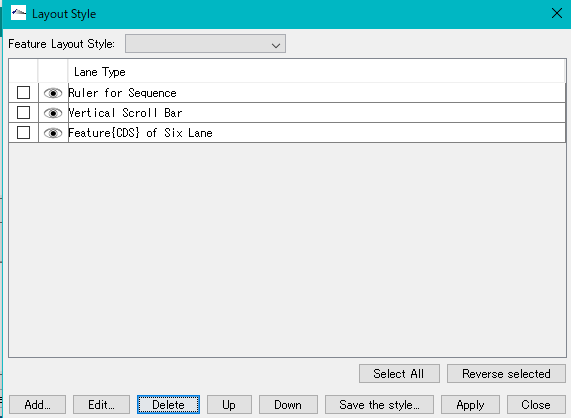
Feature Layout Style pull-down menu: menu for selecting registered feature layout style (FLS)
Lane List (Feature Layout Style = FLS Design Entire List)
Check box: The check box being checked becomes the operation target of the lower button group.
Eyeball icon: Display / non-display switching button: The lane displaying this icon is displayed on the main feature map. Lanes without icons are not displayed, but clicking here displays an icon and it is also displayed in the feature map.
Lane Type: A part of lane type and parameters are displayed.
Select All button: Click to select all lines in the lane list.
Reverse Selected button: When clicked, the currently selected line is deselected, and the unselected line is selected.
Add ... button: Add lane Edit ... button: Edit selected lane
Delete button: Delete all the selected lanes (multiple processing possibilities)
Up button: Move the selected lane upward by one line.
Down button: Move the selected lane one row down.
Save the Style ... button: Save the current layout style with a name.
Apply button: Apply the style of this design to the main feature map.
Close button: Closes the Layout Style dialog without applying the current design.
 Dongle License (HW Key)
Dongle License (HW Key) Feature Map
Feature Map Management and Operations of Feature Keys
Management and Operations of Feature Keys Sequence and Data Input and Output
Sequence and Data Input and Output GenBank EMBL Viewer
GenBank EMBL Viewer Sequence Viewer
Sequence Viewer Annotation Viewer
Annotation Viewer Circular Genome Viewer-Designer
Circular Genome Viewer-Designer Plasmid Map Viewer-Designer
Plasmid Map Viewer-Designer Trace Viewer - Editor
Trace Viewer - Editor Phylogenetic Tree Viewer
Phylogenetic Tree Viewer Feature Key Search
Feature Key Search Keyword Search
Keyword Search Pattern Search
Pattern Search Priming Site Search
Priming Site Search Batch Homology Search
Batch Homology Search Restriction Enzyme
Restriction Enzyme Primer Design
Primer Design PCR Reaction
PCR Reaction Ligation
Ligation Fragment Modification
Fragment Modification DNA Content Analysis
DNA Content Analysis Codon Analysis
Codon Analysis ORF Analysis
ORF Analysis Database Management
Database Management Multiple Circular Genome Map
Multiple Circular Genome Map Dot Plot Analysis
Dot Plot Analysis Venn Diagram Analysis
Venn Diagram Analysis Reverse Complement
Reverse Complement Settings
Settings